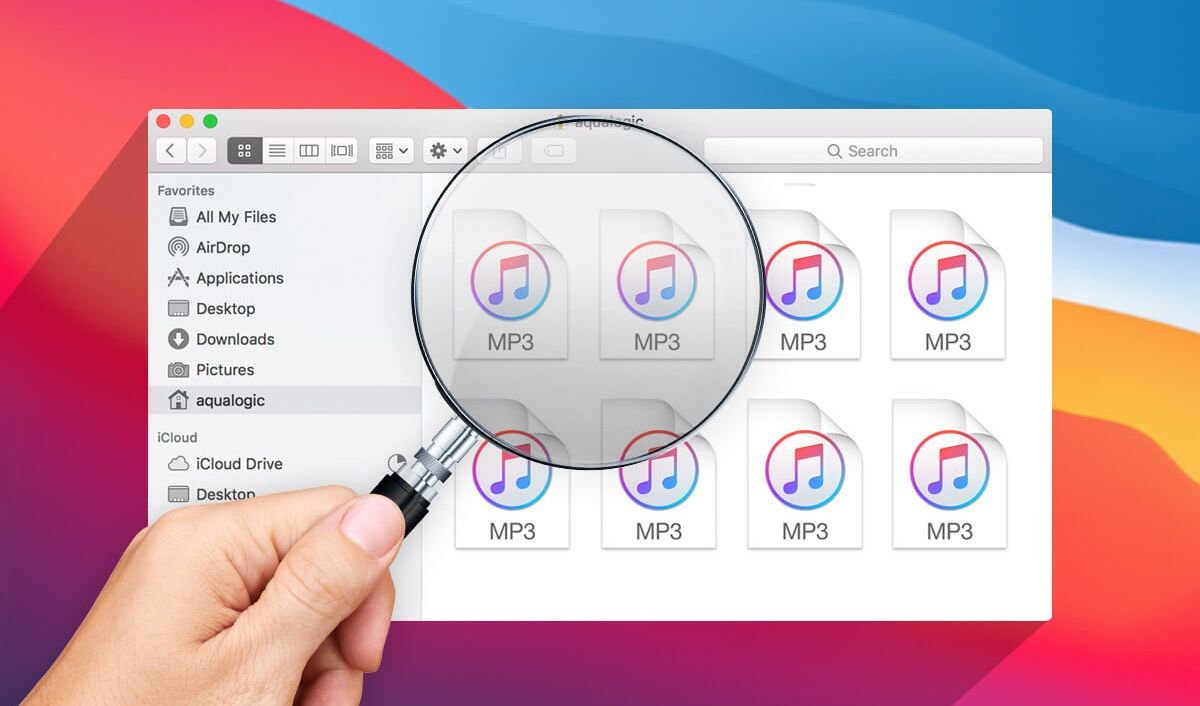The MacBook Air/Pro is of genius design. It’s remarkably thin and light, portable and powerful at the same time thus capturing the hearts of millions of users. As time goes by, it shows a less desirable performance gradually. The Macbook wears out eventually.
The directly perceivable signs are the smaller and smaller storage as well as the lower and lower performance rate. We might intentionally or inadvertently create some useless content like duplicates, especially music files in MacBook Air/Pro. To speed up your Mac, you should clean up these useless files in your Mac. So, how do you clean redundant songs? Why not scroll down and read on?
Method 1. Try iTunes to Locate and Delete Duplicate Content
iTunes is a great helper on Mac. In this case, you can resort to iTunes to find out and remove duplicate data. iTunes has a built-in feature which is for deleting duplicate songs and videos in your iTunes library. However, it’s only available for content on iTunes.
Step 1. Launch the latest version of “iTunes” on your Mac.
Note: If prompted to update iTunes, please do as prompted.
Step 2. Click the Library option on the interface and go to the Songs option on the left panel.
Step 3. Select File from the menu at the top column.
Step 4. Choose Library from the pull-down menu and click Show Duplicate Items.
Note that iTunes will show you a sorted list of duplicates next to each other. You can go through the list and check out which ones you might wish to get deleted.
Step 5. Check out the duplicates and get them deleted.
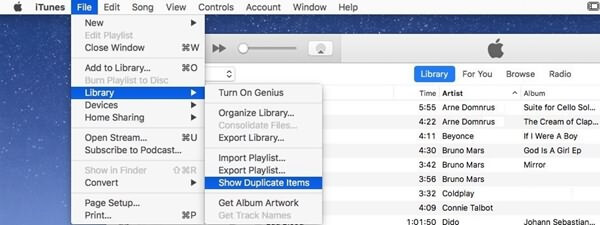
Method 2. One-click Clean Music Files on MacBook Air/Pro
If iTunes is the only source where you purchase and download music files. Lucky for you. It’s a cakewalk to remove duplicate songs via iTunes. Note that this method only works for deleting those from iTunes Store. Launch iTunes and click Library > Songs on the interface. Next, select File from the top toolbar and head to Library > Show Duplicate Items. It might take a long time to scan duplicates. Then, please highlight the desired items and delete them.
Apart from iTunes, it’s also recommended to try a professional Mac cleaner such as Mac Duplicate File Finder. It supports cleaning up all duplicate files stored in your MacBook Air/Pro and features more than that. Why not give it a shot with a click of the button below?
Step 1. Open Mac Duplicate File Finder
When installation finishes, please run the app on Launchpad. Click Mac Duplicate File Finder to enter the next step.

Step 2. Select Folders to Scan Duplicates
When you switch to Mac Duplicate File Finder, you will see a screen like the following shows. Now, please click the Add Folders button and navigate to the files you want to scan. Then, click the Scan tab to start scanning those folders.

Note: The files with the same extension and the same size will be detected as duplicate files. For example, if you get two songs and both MP3 files with a size of 15.3 MB on your Mac, the app will scan out and recognize the two as duplicates.
Step 3. Find and Delete Duplicate Songs
The scanning process will be completed in no time. Then, you’re able to preview all duplicates on Mac. There are a few items on the left sidebar and please select “Audio” to check out music files that you want to delete. Hit Remove to confirm your choice.

When the items are removed successfully, the tip will come at the bottom to tell you the size it cleans up on your Mac.
It’s a relief for your MacBook to lose such a burden. Now, your MacBook is brand-new and running as fast as the first time you used it.