“I have a white iPhone 13 Pro running on iOS 15 and last night it randomly rebooted itself and it’s now stuck on the boot screen with the Apple logo. When I try to hard reset, it will turn off then immediately turn back on. I have not jailbroken the iPhone, or have changed any parts on the iPhone such as the screen or battery. How do fix the boot loop on my iPhone? Can anyone help me?”
Are you facing the same issue? You turn your iPad or iPhone on so that you can reply to text messages on WhatsApp, make some calls, and maybe send some business emails. However, you find that instead of your iOS device displaying all its apps on the home screen, it keeps rebooting.
The problem mentioned here is the issue of the iPhone being stuck in the boot loop. Most iOS users have been involved in this error, especially when they are trying to upgrade to the latest iOS 15. How to get iPhone up and running again? Don’t worry. Today we will help you figure out what has caused this problem to occur and how to fix iPhone stuck in the boot loop.
Why iPhone Get Stuck in Boot Loop?
iPhone stuck in boot loop won’t restore is one of the most common issues faced by iOS uses these days and usually caused by a variety of reasons. Here we will list some common causes:
- iOS Upgrade: When you are trying to upgrade your device to the latest iOS 15, and the update process gets halted for an unknown reason, then it might cause your iPhone to get into an infinite boot loop.
- Jailbroken iPhone: If you have a jailbroken iPhone, it may be easily affected by a malware or virus attack and get your iPhone stuck endless boot loop.
- Malfunctioning Battery Connector: Sometimes the battery of your iPhone was damaged and didn’t have enough power to support the device to work on, which will cause a boot loop on the iPhone.
4 Solutions to Fix iPhone Stuck in Boot Loop
Regardless of what caused your iPhone stuck in the boot loop, you can try the following 4 solutions to fix this issue.
Check the Battery Connector
When the battery connector malfunctions, your iPhone will not get enough power to run its system normally. This will cause a reboot loop. The only way to fix the iPhone stuck-in boot loop problem, in this case, is to repair the battery connector and make sure it working as it should be. You’d better take your iPhone to an Apple store and get the battery connector fixed. This will help you avoid damaging your iOS device further while trying to apply Do-It-Yourself fixes.

Force Restart Your iPhone
No matter what iOS problems you are experiencing, force restart is always helpful. With a force restart, you may fix boot loop on your iPhone and get it running again. To do a force restart, follow the steps given below:
- For iPhone 8 or later: Press and release the Volume Up and Volume Down buttons in quick succession. Then press and keep holding the Side button until the iPhone turns off and then on again.
- For iPhone 7/7 Plus: Press and hold both the Volume Down and Side buttons. Release the buttons when the Apple logo comes into sight. This should take approximately 10 seconds.
- For iPhone 6s and earlier: Press and hold both the Top (or Side) and Home buttons for at least 10-15 seconds. Then release the buttons when the Apple logo appears on the screen.
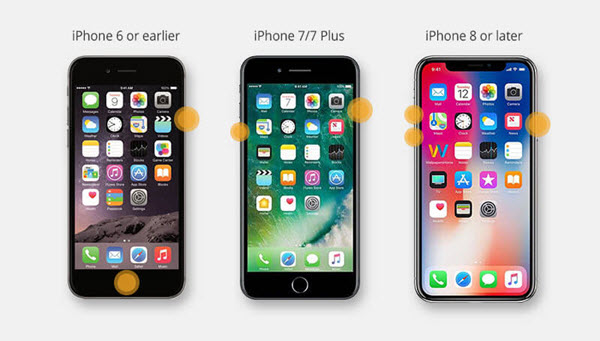
Restore iPhone with iTunes
If force restart could not help you solve iPhone stuck in the boot loop, you can try to restore your iPhone with iTunes to fix it. Please note that you will lose the existing data during the restore process. To restore iPhone via iTunes, follow the steps outlined below:
- Connect your iPhone that is stuck in the boot loop to a computer and launch iTunes.
- Wait for a while, iTunes will detect a problem with your device and display a pop-up message. Just click on “Restore” to restore the device.
- If you couldn’t see the pop-up, then you can manually restore your iPhone. Just click on “Summary” and then tap on “Restore iPhone”.

Use iOS System Recovery
If none of the methods above works for you, you can get a professional tool to fix your iPhone back to its normal state. Here we recommend MobePas iOS System Recovery, which can help you resolve iPhone stuck in boot loop without any data loss. Also, this tool can be used to fix iPhone stuck in recovery mode, DFU mode, iPhone stuck on Apple logo, iPhone won’t turn on, iPhone keyboard not working, iPhone black/white screen of death, and other problems. It is compatible with all the leading iOS devices and versions, including iPhone 13 mini/13/13 Pro/13 Pro Max, iPhone 12/11, iPhone XS/ XR, iPhone X, iPhone 8/8 Plus, iPhone 7/7 Plus, and iOS 15/14.
How to fix iPhone stuck in boot loop without data loss:
Step 1. Launch the software and choose “Standard Mode” on the home page. Then connect your iPhone stuck in the boot loop to the computer and click the “Next” button,

Step 2. If your device can be detected, the program will proceed to the next step. If not, please follow the instructions to put your iPhone into DFU or Recovery Mode.

Step 3. Now the program will automatically detect the model of your device and show you all the available versions of firmware. Choose the one you prefer and click “Download”.

Step 4. After that, check the device and firmware information, and click the “Start” button to fix your iPhone and bring the device back to normal without losing data.

Conclusion
After following the above solutions, you would certainly overcome the iPhone stuck in reboot loop error. If unfortunately, you’ve lost your data during the fixing process, MobePas also provides iPhone Data Recovery which can help you easily recover deleted texts/iMessages on iPhone, restore contacts on iPhone, retrieve deleted WhatsApp messages from iPhone. Other files like call history, notes, voice memos, Safari history, photos, videos are also supported. If you still have any issues with your iPhone, then feel free to contact us and leave a comment below.
