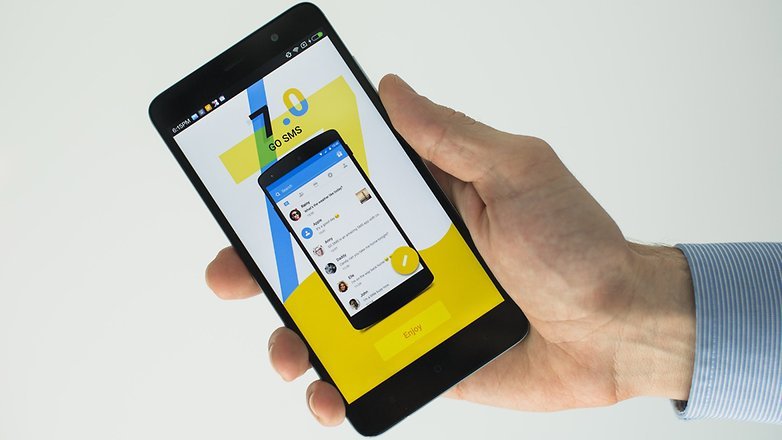I guess the most crucial functions of a mobile phone are phone calls and text messages. Both represent the essence of what a phone should be. People make calls and send messages to each other, the sounds and words carry vital meanings to our friends and family. Could you imagine a world without phone calls and text messages? But note that SMS loss happens quite sometimes, so it’s better if you know how to recover text messages. Here we will show you a quick way on recovering text messages from Android phones, with an awesome tool named Android Data Recovery.
A Professional Android Data Recovery Software to Use
Android Data Recovery can save you time and energy from retrieving your lost text messages. Formatted, deleted, or lost, whatever the reason is, Android Data Recovery deals with it all. Apart from lost text messages, it also helps you recover photos, videos, and songs from your Android.
- Support to recover deleted messages with full information such as name, phone number, attached images, email, message, data, and more. And saving the deleted messages as CSV, HTML for your use.
- Preview and selectively recover deleted messages from Android phones.
- Extract messages from broken android phone internal storage.
- Support to recover photos, videos, contacts, messages, call history, audios, WhatsApp, documents due to mistaken deletion, factory reset, system crash, forgotten password, flashing ROM, rooting, etc. from Android phone or SD card.
- Support a variety of Android devices such as Samsung, HTC, LG, Huawei, Sony, Windows phone, etc.
- Fix frozen, crashed, black-screen, virus-attack, screen-locked phone to normal.
Download Android Data Recovery to settle such issues now.
Tips: On whatever device, if you encounter a data loss situation, stop any more operation on the device, or else, lost files may be overwritten by any newly formed data.
Steps to Recover Deleted Text Messages from Android Phone
Step 1: Install and launch Android Data Recovery
Install the software to your computer, then start the program and select the “Android Data Recovery” option. Connect your Android to your PC with a USB cable. Move on to the next step.

Step 2: Enable USB debugging on your Android mobile
After connection, if your USB debugging is not turned on yet, follow the instruction on the interface. Methods to enable USB debugging slight vary in different Android OS versions.
- Android 2.3 or earlier: Go to “Settings” < Click “Applications” < Click “Development” < Check “USB debugging”.
- Android 3.0 to 4.1: Go to “Settings” < Click “Developer options” < Check “USB debugging”.
- Android 4.2 or newer: Go to “Settings” < Click “About Phone” < Tap “Build number” for several times until getting a note “You are under developer mode” < Back to “Settings” < Click “Developer options” < Check “USB debugging”.

Step 3: Scan for lost text messages on Android
After you turn on USB debugging, the device will be detected. Select the types of files you want to recover, then click “Next” to continue.

Select a storage scanning mode. Each mode is targeted for a different purpose. Read them and decide a mode to go on by clicking “Next“.
The scan will start, please turn to your Android device and check for any pop-up window, select “Allow” to grant permission. Or else the scan may not fully function.
Step 4: Preview and recover text messages from Android phone
After the scan, you can preview files of various categories. Select “Messages” on the left column, and preview messages on the right. Clicking the messages will display more details. Files that are deleted or lost or existing on your device will show altogether. You can click the “Only display deleted items” switch to view deleted files only.
Select whatever contents you would like to recover, then click the “Recover” button to restore selected messages to your computer.

Now you have your lost messages back! We highly advise you to do a frequent backup on your important files like messages, contacts, or other contents in case of some unexpected data loss. You can download Android Data Recovery or check out our other products like Android Transfer to help you simplify the process.