Compared with Spotify Free, one of the most distinctive features of Spotify Premium is the ability to download songs for listening in Offline Mode. Thus, you don’t need to use your precious mobile data to play Spotify tracks on the go. However, when trying to download tracks from Spotify, you might encounter a bit of trouble. For example, some users reflect it prompts Spotify to wait to download, so much so that they cannot save offline Spotify songs. Fortunately, here are the most common fixes for this issue, and try it out for yourself.
7 Ways to Fix Waiting to Download Spotify Issue
Some Spotify users reflect that they choose to download Spotify songs on their mobile phones, but all the selected songs that need to be downloaded don’t have the green Download icon below them. Meanwhile, the indicator at the top reads “Waiting to download” and it has been stuck like this for a long time. It is one of the most common issues for Spotify users that happens while trying to save items from Spotify to their devices.
This could be caused by several factors like network connection, download limit, ad more. There are six common ways to troubleshoot Spotify in that you cannot download songs from Spotify with your Spotify Premium account. You could try to fix the Spotify playlist waiting to download issue according to the actual condition.
Method 1. Check Downloading Limitations
Spotify Premium lets you download up to 10,000 songs on up to five devices, so you are only able to download Spotify songs without exceeding the downloading limitations. If you encounter the Spotify waiting to download issue, you could check whether the total tracks you have downloaded have reached the number.
If it proves to be caused by the download limit, you can delete part of Spotify songs from your device and then try to download music from Spotify again. To remove downloaded songs from Spotify, just select the downloaded album or playlist you want to remove from local storage and tap the Downloaded toggle.
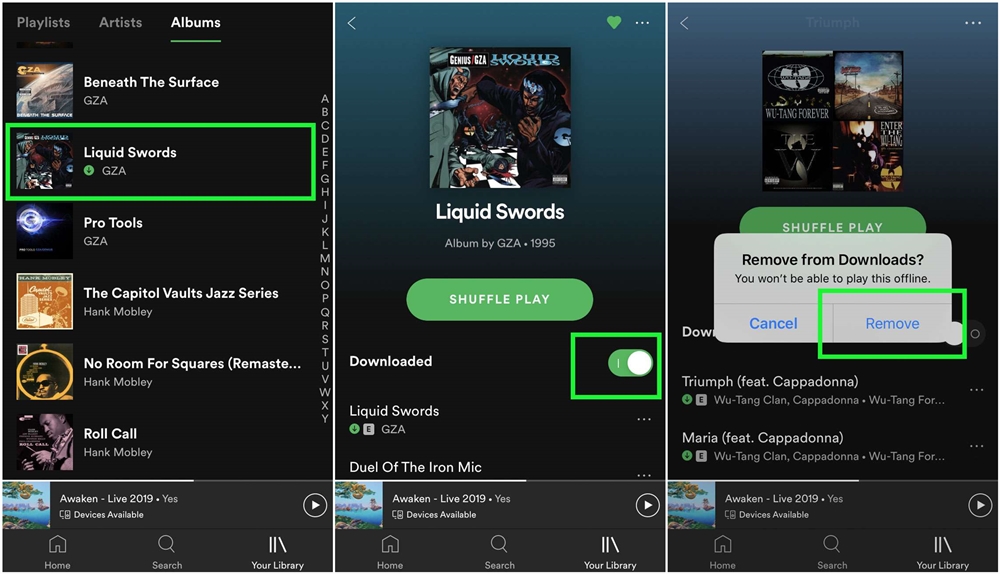
Method 2. Uninstall and Reinstall Spotify
Except for removing downloaded songs from Spotify, you could think of uninstalling and reinstalling Spotify on your device to solve this problem. As Spotify always updates with the purpose of improving its service to all users, you need to keep your eye on the update on Spotify. You might meet this issue while you keep using the older version.
To fix Spotify waiting to download Android or Spotify waiting to download iPhone issues, you can try to uninstall your current Spotify on your device and try to install the latest version of Spotify to your device. For mobile users, just go to delete it on your phone and download it from your app store for reinstalling the latest version.
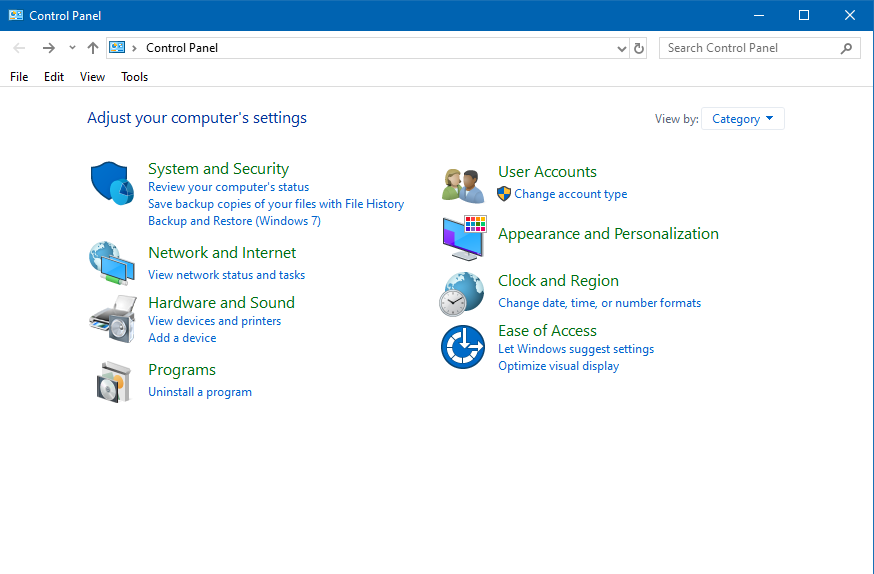
Method 3. Clean up Phone Storage Space
Make sure that there is enough space for you to save offline Spotify songs to your device. Generally speaking, Spotify would recommend leaving at least one GB of storage free for saving music. In fact, it is required more memory for you to save your favorite tracks. Sometimes, one track would occupy more space than you think.
In this circumstance, you can check how much storage you have on your phone. Just tap the Settings icon in the upper-right corner of your home screen and scroll down to tap Storage. Then your phone’s available space will be displayed on the screen. If there is insufficient space for you to download Spotify songs, you can free up storage by deleting your cache.

Method 4. Disable Antivirus or Firewall
Sometimes, disabling the antivirus or firewall is the most practical approach to fix the Spotify app waiting to download the issue for most desktop users. Some antivirus software or firewall would prevent you from downloading songs from Spotify to your device. So, you could temporarily turn on antivirus software or firewall on your device.
For Windows users, open Control Panel then choose the System and Security option to click the Windows Defender Firewall button. Click Allow an app or feature in the sidebar of the Windows Defender Firewall. Scroll down to find Spotify.exe from a collection of applications and check the corresponding box if it’s not ticked yet. Click Ok to save the modifications.
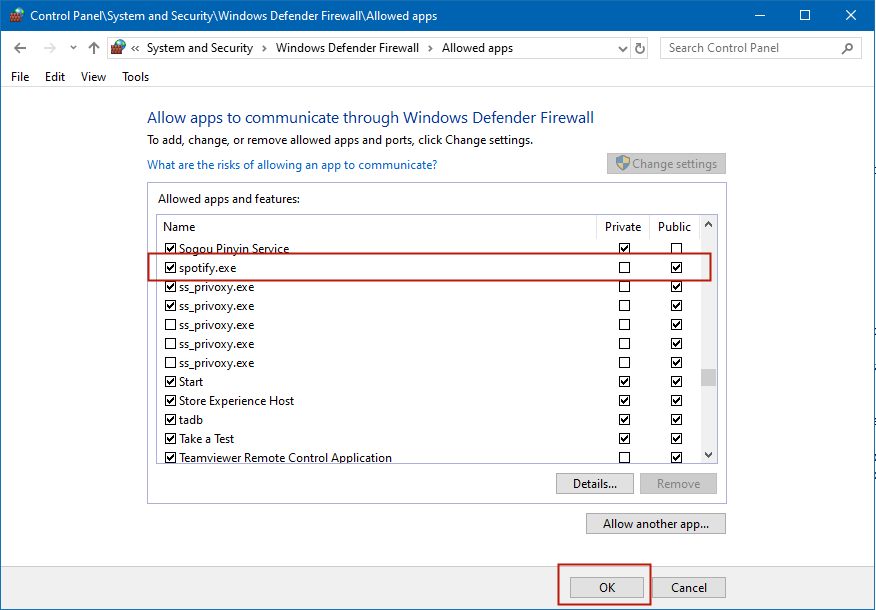
Method 5. Reset Internet Connection
Sometimes, Spotify keeps saying waiting to download, and you could check whether you have a strong Wi-Fi connection in the top-left corner of your screen. If you found that your network connection is unstable or your device is not connected to the network, you may have to take further steps to reset your network connection.
On your mobile device, directly tap the Settings tab and then go to reset your network connection. You could choose to make your phone connect to a Wi-Fi network or turn the cellular data network on. If you want to enable cellular downloading, tap the Settings gear on Spotify and scroll down to Music Quality to switch on Download using Cellular.
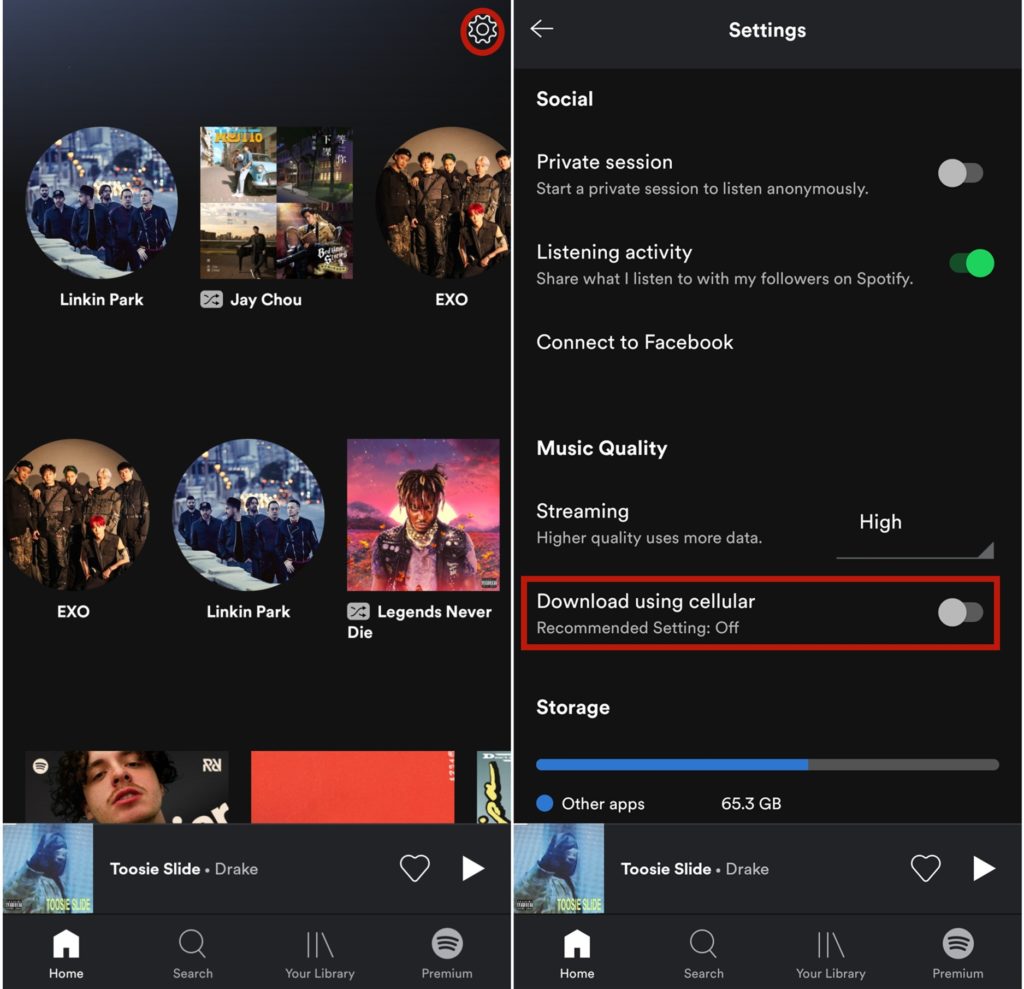
Method 6. Inspect Connected Devices
As your personal Spotify account could be connected to up to five devices, you also could check whether you have logged in to Spotify on up to five devices. If you try to download Spotify songs on a sixth device, you would meet the issue of Spotify waiting to download local files. At this time, you could try to release the connection.
Method 7. Best Method to Solve Spotify Local Files Waiting to Download
After failing to fix the Spotify waiting to download issue with the above methods, you could try to adopt a different method, that is, to use a third-party tool. Here MobePas Music Converter could be a good option for you to completely solve this problem. It is a professional music downloader for Spotify that can help you download music from Spotify with only three steps.
With it, you can break the download limit. Thus, you can download your favorite tracks or playlists from Spotify without limit. What’s more, it can handle the format conversion of Spotify so you can save Spotify music to several popular formats like MP3. Then you can stream Spotify music to any device or media player anytime.
Step 1. Load Spotify songs into Spotify Music Converter
Start by launching MobePas Music Converter then Spotify will automatically load on your computer. Now you need go to select the songs you want to download on Spotify. To add Spotify songs to the conversion list, you could choose to directly drag songs from Spotify to MobePas Music Converter. Or you can copy the URL of the track to the search bar and click the Add icon to load Spotify songs into MobePas Music Converter.

Step 2. Adjust the output parameters for Spotify
The second step is to set the output format and audio parameters for Spotify music. Click the menu bar and choose the Preferences option then you will see a pop-up window. In this option, you can select the output format among six popular formats. In addition, you could also adjust the bit rate, sample rate, and channel for getting lossless audio quality. You could also choose to archive output tracks by artist or album.

Step 3. Download Spotify music tracks with one click
Now click the Convert button to let MobePas Music Converter start the conversion based on your requirements. A few minutes later, all imported Spotify songs will be downloaded offline and saved as MP3 or the other format you set. You can click the Converted icon to browse all of your downloads in the converted list. You can then listen to them on any player or device anywhere at any time.

Conclusion
It is possible to solve your problem with the above methods. Actually, the best method to fix the Spotify waiting to download issue is to use MobePas Music Converter. It could let you really keep Spotify songs on your device. What’s more, you could play Spotify music on any device without limit.

