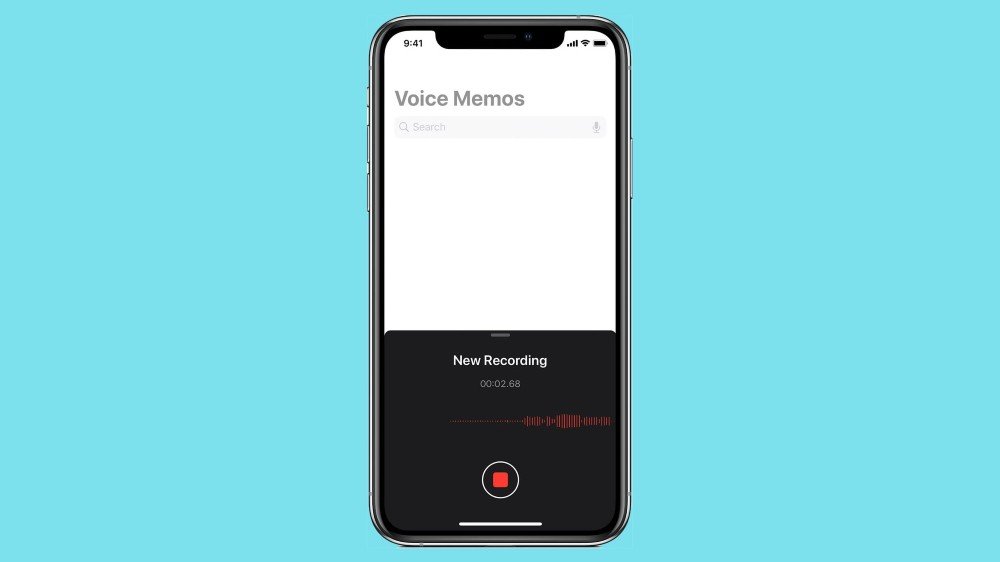How do I recover deleted voice memos on my iPhone?
I regularly record songs that my band is working on at practice and keep them on my phone. After upgrading my iPhone 12 Pro Max to iOS 15, all of my voice memos are gone. Can anyone help me to recover the voice memos? I need them back!!
iPhone’s built-in Voice Memos app works great to record any audio you want. It can be your favorite songs, important talks, lectures, interviews, meetings, or anything at all. What if you have a bunch of voice memos on your iPhone, but lost due to accidental deletion or an iOS 15 upgrade crash? Unlike Notes, there isn’t a folder called “Recently Deleted” for deleted voice memos. However, that’s not the end. You still have ways to retrieve deleted voice memos from your iPhone. Read on and check out.
Way 1. Restore Voice Memos from iPhone Backup
Apple Support provides a tutorial: Restore your iPhone, iPad, or iPod touch form a backup to solve this issue. Provided that you have backed up your iPhone to iTunes or iCloud after creating voice memos, congratulations, you can fully restore your iPhone to get them back. However, you should note that you can’t preview or selectively recover voice memos. Beyond that, all your existed data like photos and videos will be erased and replaced by the data on the backups.
Way 2. Use iPhone Voice Memo Recovery Software
Another way to retrieve deleted voice memos from iPhone is using a third-party recovery tool – MobePas iPhone Data Recovery. It helps you retrieve deleted voice memos directly from your iPhone, or extract them from iTunes/iCloud backup. This software is fully compatible with iPhone 13/13 Pro/13 Pro Max, iPhone 12, iPhone 11, iPhone XS, iPhone XS Max, iPhone XR, iPhone X, iPhone 8/8 Plus, iPhone 7/7 Plus, iPhone 6s/6s Plus, iPad Pro, iPad Air, etc (iOS 15 supported).
Here we will show you how to recover iPhone voice memos by directly scanning the device (Of course, if you’ve iTunes or iCloud backup, you can choose another two recovery modes):
Step 1: Get iPhone Voice Memo Recovery and install it on your computer. Choose “Recover from iOS Devices” and then connect your iPhone to the computer via USB.

Step 2: Select Voice Memos and any other data you want to recover, then click on “Scan” to begin scanning the connected device for missing data.

Step 3: Once the scan is complete, preview the found voice memos and select the items you want, then click on “Recover” to save them to your computer.

That’s all. It is quite simple to recover deleted voice memos on iPhone with MobePas iPhone Data Recovery. Besides, you can recover deleted notes on your iPhone, as well as voicemail, calendar, Reminders, Safari history, WhatsApp, Viber, Kik, text messages, contacts, call history, photos, videos, and more.