Clearing useless messages might be a good way to free up space on iPhone. However, it’s very likely to delete important texts by mistake. How do get deleted text messages back? Well fear not, messages don’t really get erased when you deleted them. They still stay on your iPhone unless overwritten by other data. And you are able to recover deleted text messages from your iPhone or iPad using one of these tips below.
Option 1. How to Recover Deleted iPhone Messages from iTunes Backup
If you have previously backed up your iPhone or iPad with iTunes, you can get back deleted iPhone messages by restoring your iDevice.
- In iTunes, go to Edit > Preferences > Devices and make sure Prevent iPods, iPhones, and iPads from syncing automatically are checked.
- Connect your iPhone to the computer and click on the device icon once it shows up in iTunes.
- In the Summary section, click Restore Backup… and choose the backup you need, then click Restore.
- All the data you previously backed up will now replace the data on your iPhone, and you can view your deleted text messages.

Option 2. How to Recover Deleted iPhone Messages from iCloud Backup
If you’ve iCloud Backup turned on and your iPhone has been doing its scheduled backups, you can restore your iPhone from iCloud backup to recover deleted text messages.
- Go to Settings > iCloud > iCloud Backup and make sure iCloud Backup is turned on.
- After that, back to Settings > General > Reset and choose Erase All Content and Settings to erase your iPhone.
- Once done, choose to Restore from iCloud Backup during the initial setup steps of your iPhone. Then sign in to iCloud and choose a backup.
- Once your backup is restored, you should be able to view deleted texts on your iPhone Message app.
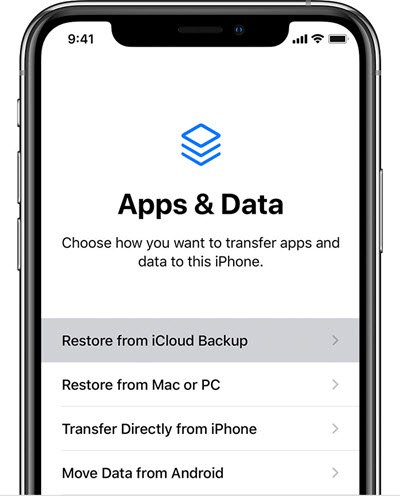
Option 3. How to Recover Deleted Text Messages on iPhone without Backup
If you don’t have any backup available, or you don’t want to overwrite the new data added to your iPhone with the old backup, you could try MobePas iPhone Data Recovery. With it, you can retrieve deleted text messages on iPhone 13/13 Pro/13 Pro Max, iPhone 12, iPhone 11, iPhone XS, iPhone XS Max, iPhone XR, iPhone X, iPhone 8/8 Plus, iPhone 7/7 Plus, iPad Pro, etc. directly without any backup. This program is also compatible with the latest iOS 15. Plus, you can selectively extract text messages from iTunes or iCloud backup without restoring your iDevice.
Step 1: Download and install iPhone SMS Recovery software on your computer. Then run the program and choose “Recover from iOS Devices”

Step 2: Connect your iPhone/iPad to the computer. Then choose “Messages” and “Messages Attachments” that you wish to recover, then click “Scan” to begin scanning.


Step 3: After the scan, click “Messages” to preview all existing & deleted messages. Then selectively restore deleted messages to iPhone or exported them to the computer in Excel, CSV, or XML format.

Conclusion
Restoring from iTunes or iCloud backup will overwrite the data on your iPhone. You will lose any new data you have added since the backup you’re using to recover from. So you’d better make copies of your photos, videos, and any other data you don’t want to lose. Another drawback is that you are unable to access specific data in the backup. In such cases, MobePas iPhone Data Recovery comes very handy, which can directly scan your iPhone to recover deleted messages or retrieve specific text messages from iTunes/iCloud backup. Moreover, you can print your iPhone text messages easily.

