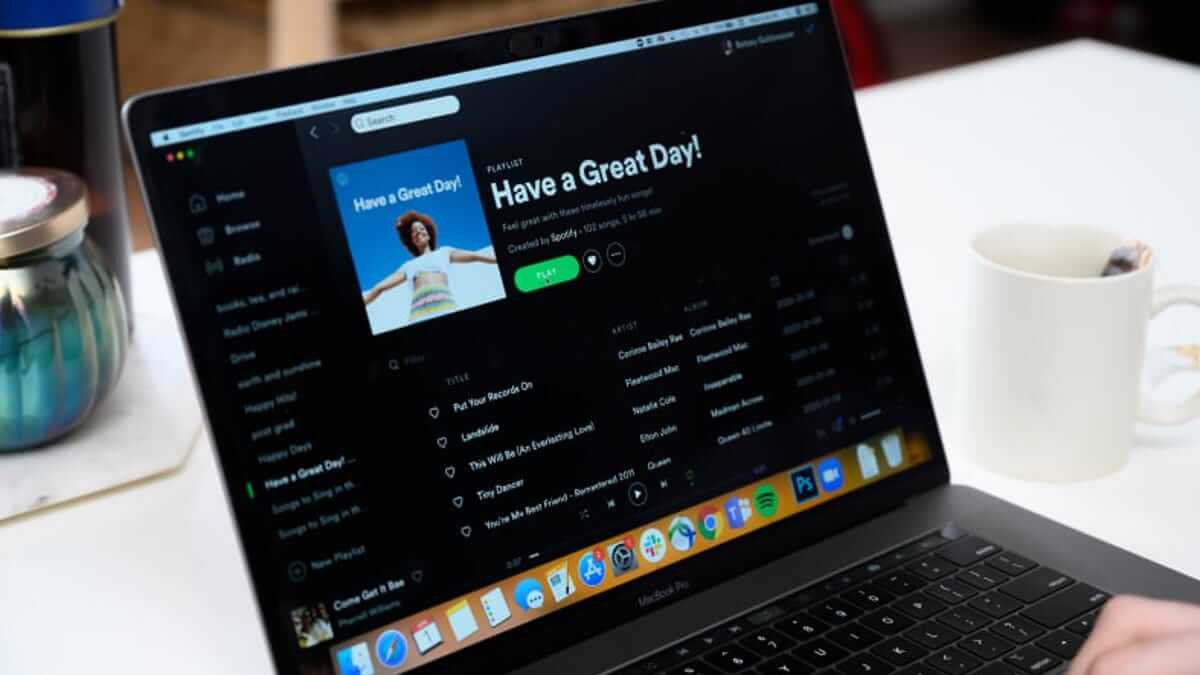When you go traveling on a plane, or when you are somewhere you cannot find WiFi, you may want to listen to music offline. If you like some playlists or songs so much, you might determine to download and save them on a computer. Most streaming music services offer offline listening to users, such as Spotify. But you have to subscribe to Spotify to get access to the offline listening feature.
Is there a method to download music from Spotify to the computer using Spotify Free? Here we are going to introduce 2 methods for you to download Spotify music to a computer with Premium or with Spotify Free.
How to Download Spotify Songs to Computer with Premium
The first one is the official method to download Spotify songs to a computer. You will need Spotify Premium to save any music from Spotify onto your computer or other devices. See how to download music from Spotify to the computer.
Step 1. Go to the playlist you want to download.
Step 2. Then, turn the Download switch on.

Step 3. If the download is successful, there will be a green download button.
Step 4. The downloaded songs will be in Your Library. Go to Your Library to listen to Spotify on the computer offline.
Note: These songs downloaded directly from Spotify actually cache files. They still belong to Spotify instead of you. This is not a good way for saving or transferring Spotify songs since you cannot import these songs to other apps for playing. What’s worse, they will be deleted if your subscription ends. If you want to control the downloaded Spotify songs and play them forever, you can turn to the second method for how downloading songs from Spotify to the computer.
Spotify Songs Not Downloading or Downloads Not Playing?
Some users complain that Spotify songs cannot be downloaded on their computers or that the downloaded songs cannot be played. So, here I will suggest some solutions which may help.
- Spotify Songs Not Downloading: First, you can check whether the computer is connected to a stable network connection. Then you need to make sure that you have enough storage space. Generally, you have to spare 1 GB for downloaded Spotify songs.
- Spotify Songs Not Playing: Switch on the Offline Mode to remove other interference. Restart the Spotify app and try to play it again. Alternatively, reinstall the Spotify desktop and re-download these Spotify songs.
If you cannot fix these issues with the solutions above, try the second method to download Spotify songs on the computer.
How to Download Songs from Spotify to Computer with Spotify Free
Whether you have a Premium account or not, you are able to download Spotify to your computer via a Spotify music downloader. Downloading music with a Spotify download rather than Spotify itself will enable you to take full control of the downloaded songs. You can listen to these Spotify songs on any app and they will not be deleted by Spotify when you cancel your Spotify subscription. For the best Spotify converter, here I suggest MobePas Music Converter.
MobePas Music Converter is a powerful and one of the most popular Spotify converters. This converter helps users download any Spotify tracks, playlists, audiobooks, albums, or podcasts to MP3, AAC, FLAC, and more on a computer. For the operating system, MobePas Music Converter supports both Mac and Windows. You are able to download Spotify music with ID3 tags saved and at a 5X converting speed. You can follow this guide to download Spotify music to the computer within 3 steps.
Key Features of MobePas Music Converter
- Download Spotify playlists, songs, and albums with free accounts easily
- Convert Spotify music to MP3, WAV, FLAC, and other audio formats
- Keep Spotify music tracks with lossless audio quality and ID3 tags
- Remove ads and DRM protection from Spotify music at 5× faster speed
Step 1. Upload Spotify Music to the converter
Open Spotify Music Converter and the Spotify desktop will be launched simultaneously. To import your Spotify songs or playlists, simply drag and drop tracks from Spotify to the interface. Or you can copy the link of the songs or playlists from Spotify, and paste it at the Search bar on MobePas Music Converter.

Step 2. Set output parameters for Spotify music
After moving tracks from Spotify to MobePas Music Converter, you can choose the output audio format for the output music tracks via Menu bar > Preferences > Convert > Format. And there are six options available on MobePas Music Converter now: MP3, M4A, M4B, AAC, WAV, and FLAC. Besides, on this window, you can adjust the audio quality by changing the parameters of the channel, bit rate, and sample rate.

Step 3. Download Spotify music to Computer
Once you finish all the settings without problems, click the Convert button to begin to download and convert Spotify music tracks to the computer. After that, all the Spotify music tracks will be in a specified folder on your computer. You could see all the converted songs by clicking the Downloaded button.

Conclusion
To conclude, Premium users can choose either method 1 or method 2 to download Spotify songs to their computer. If you are using free accounts, use the second one – downloading with MobePas Music Converter to save Spotify songs in MP3 format. With the help of the MobePas Music Converter, you will be able to enjoy Spotify music forever for free!