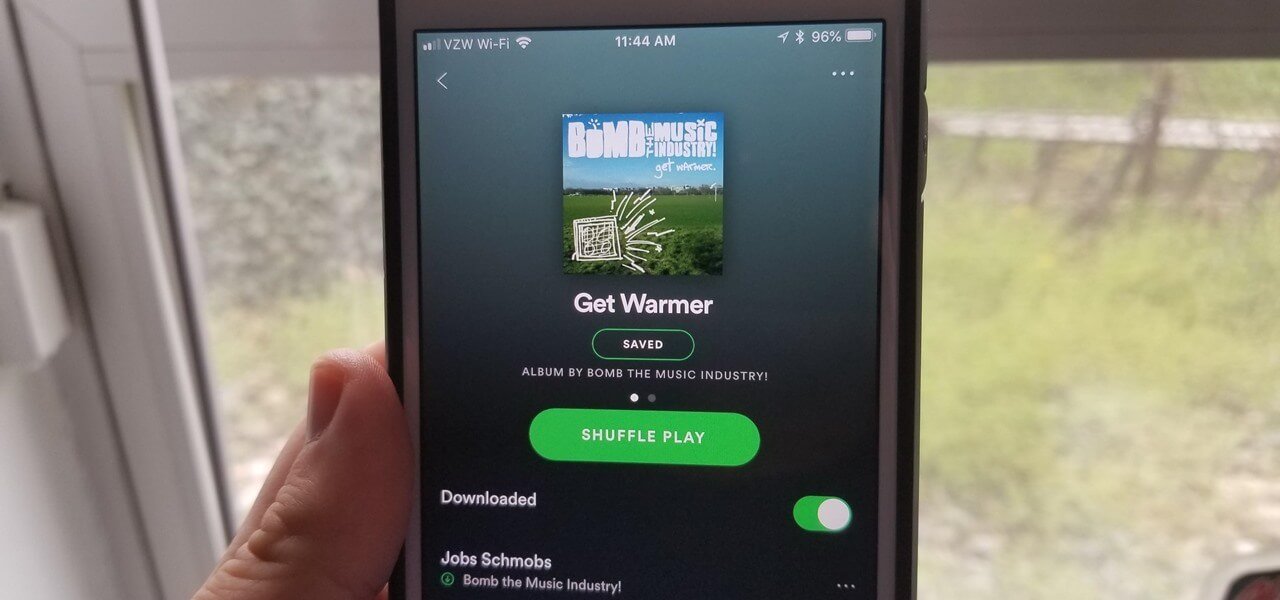Whether you’re a zealous music fan or just like to listen to an occasional song on the way to work, Spotify brings together an impressive collection of music for you. Luckily, Spotify also offers you a chance to download your preferred tunes on your phone for offline listening if you’re on a commute. But you should know that you need a Spotify Premium subscription to download music. It doesn’t matter, and here we’ll introduce how to download music from Spotify to Android Phones without Premium.
Part 1. How to Download Music from Spotify to Android
If you have an active Premium account, you can download your favorite songs, albums, playlists, and podcasts on your Android phone directly. So, you can listen to them without an internet connection. You can download no more than 10,000 songs on a device, and you must go online at least once every 30 days to keep your music and podcasts downloaded.

1) Launch the Spotify app on your Android phone and log in with your Spotify Premium account.
2) Tap on Your Library located in the bottom right corner of the screen, and then select the playlist, album, or podcast you want to download.
3) Now tap Download to download an album or playlist on your Android phone. A green arrow indicates the download was successful.
Part 2. How to Download Music from Spotify to MP3 Android
Thankfully, if you haven’t had a Spotify Premium subscription to download Spotify music on your Android phone, it’s never too late. Here we’d introduce a new way to enable you to download your favorite tunes to your Android phone for offline listening when you don’t have a Wi-Fi connection.
To start downloading music from Spotify to Android without Premium, you should know a third-party tool called Spotify Music Downloader, a music downloader for saving songs to your devices from Spotify. We do recommend MobePas Music Converter – an extraordinarily powerful music converter and downloader for Spotify users.
Key Features of Spotify Music Converter
- Download Spotify playlists, songs, and albums with free accounts easily
- Convert Spotify music to MP3, WAV, FLAC, and other audio formats
- Keep Spotify music tracks with lossless audio quality and ID3 tags
- Remove ads and DRM protection from Spotify music at 5× faster speed
Step 1. Add Spotify playlists to Music Converter
Start by launching MobePas Music Converter on your computer then Spotify will immediately load. Navigate to the playlist or album you want to download on Spotify. Then drag and drop them from your Spotify to the interface of the converter. You can also right-click on the playlist or the album and choose Copy Spotify URI then paste it onto the search box in the converter.

Step 2. Configure the output audio parameters
Once the playlist or the album has been added to the converter, you can go to customize the audio parameters for your Spotify music. Click the menu tab, select the Preferences option, and you’ll be directed to a window. In the Convert tab, you can set the output audio format, and there are six audio formats, including MP3, AAC, FLAC, M4A, WAV, and M4B, for you to choose from. Also, you can adjust the bitrate, sample rate, and channel.

Step 3. Start to download Spotify playlists to MP3
After that, click the Convert button in the lower right corner of the interface, and the converter will immediately get to work on downloading music from Spotify. It will take a couple of minutes for it to process the download and conversion. When the process is complete, you can go to browse all the converted Spotify songs in the conversion list by clicking the Converted icon.

Step 4. Transfer Spotify Songs to Android Phones
Now you can transfer all the converted Spotify songs to your Android phone. Go to connect your Android phone to your computer with a USB cable, then tap the Charing this device via USB notification on your phone. Under Use USB, select File Transfer, and a file transfer window will pop up. You can drag Spotify playlists from your computer to your phone now.

Part 3. How to Download Music from Spotify on Android for Free
While some are more likely to download music from Spotify on Android for free, using a free Spotify song downloader for Android tends to be an alternative method. When it comes to free Spotify song downloaders for Android, you could consider the following three tools if you do not seek good audio quality. Here’s how to use it to download Spotify music on Android.
Fildo
As an elegant MP3 song downloader for all Android users, you can use it to listen to your favorite songs from the internet and download them to MP3 onto your Android devices. Then you can listen to them if you are heading to an area without Wi-Fi. It could enable you to save Spotify songs to MP3 on your Android phone.

1) Install Fildo on your Android devices from the official website, and launch it.
2) Scroll down the list till you find the More tab, and tap it on your device.
3) Then select the Import Spotify option and sign in to your Spotify account.
4) Now start to sync your Spotify song with Fildo and start to convert Spotify songs to MP3.
Telegram
Consisting of a variety of extraordinary features, Telegram could not only serve as an instant messaging and video calling program but also function as a song downloader for Spotify users. It offers a Telegram Spotify bot that enables all Spotify users to download music from Spotify on their Android phones for free.

1) Launch Spotify on your Android phone and copy the link of your preferred tunes.
2) Then open Telegram and search for Spotify song downloader within Telegram.
3) Next select the Telegram Spotify bot in the search result and tap the Start tab.
4) Paste the copied link into the chatting bar and tap the Send button to download music.
5) Now press the Download tab to save Spotify songs to MP3 on your Android phone.
iTubeGo for Android
iTubeGo for Android is a completely free music downloader that allows you to download videos and audio from hundreds of websites. With it, you’re able to directly download Spotify songs from the internet onto your Android devices. You can search for your preferred songs within the app for downloading.
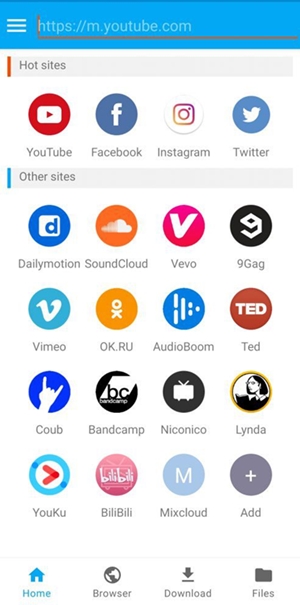
1) Download iTubeGo for Android from the official website, and launch it on your device.
2) Then search for songs you want to download in the built-in browser of the app.
3) After opening your required song, tap the Download button located at the bottom right.
4) Select the Type as Audio in settings and press the OK button to start downloading music.
Conclusion
The best option is to download Spotify music on your Android phone with a Premium subscription to Spotify. If you don’t use a paid version, you could consider using a Spotify song downloader. MobePas Music Converter could be the top option when you tend to download music from Spotify with a Spotify Free account. Or you could use a free one like Fildo, but those free song downloaders would match a lot of the songs on various online MP3 libraries for you and fail to save Spotify music with high audio quality.